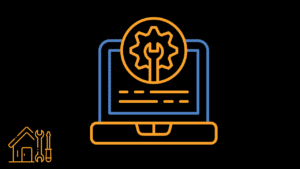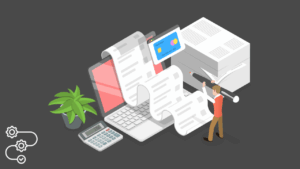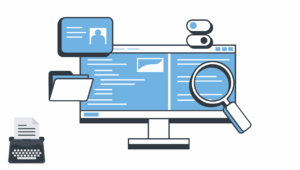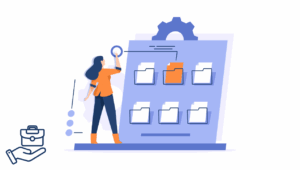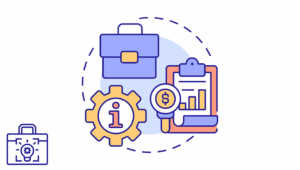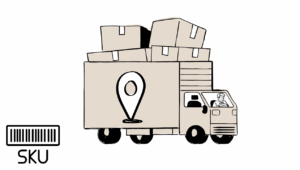Windows 11 is now ready and will be available on millions of PCs worldwide. However, like the launch of any new operating system, it will not happen overnight. So, many Windows users will wait for a while until the magical upgrade notification appears. In today’s tutorial, we’ll learn how to upgrade to Windows 11 easily.
Don’t want to wait? You don’t have to just a little bit of effort. So, you can download and install a new version of Windows right away. But keep in mind that unlike previous versions of Windows. If your computer does not meet its standards, you may not be invited to install Windows 11. This does not mean that you cannot install a new operating system-Microsoft says that if you have an old machine. You will be able to access Windows 11. Still, you must download the Windows 11 ISO file and install the operating system manually. (However, you may not get automatic updates—you may have to install a new ISO every time.).
What to do to upgrade for Windows 11 Tutorial
Now that the update is rolling out, you can check if it has arrived on your computer by going to Settings – Windows Update. If you haven’t upgraded yet and want to see if your machine is sufficient to run Windows 11, you can download Microsoft’s PC Health App (click here), which will tell you whether your device meets the conditions. If so, and you don’t want to wait, here is how to install Windows 11. Go to the software download page.
If you want to do it quickly, use the Microsoft installation assistant; click “Download now” and follow the instructions.
You can also build a bootable USB or DVD by selecting “Create Windows 11 Installation Media”. Finally, you can download a disk image (ISO) for bootable media or virtual machine installation. Follow the instructions and you should be able to install Microsoft 11 now.
When to upgrade?
Whether you decide to switch to Windows 11, it is best to back up all your files first. The operating system may be stable at this time, but it is not worth the risk that something will go opposite and create you to lose important data. At the same time, Microsoft said that today marks the beginning of the 24-month life cycle of Microsoft 11 Home Edition and Professional Edition and the beginning of 36-month service support for Enterprise Editions and Education Edition.
System requirements to upgrade for Windows 11
As a reminder, 11 version requires Intel 8th generation processors or newer, or AMD Ryzen 2000 processors or more recent. It also requires TPM 2.0, secure boot, 4GB of RAM, and 64GB of storage space. The application will tell you if your PC supports Windows 11 or if you can run Microsoft’s PC Health Check application.
Post-Installation Tasks
Once Windows 11 is installed, your work isn’t quite done. To ensure the system runs optimally:
- Update your drivers: Go to Device Manager and check for any errors or missing drivers
- Reinstall or check your essential apps
- Sign in to your Microsoft account
- Reconnect OneDrive and resync your files
- Explore new features like Snap Layouts, Widgets, and Microsoft Store
Additionally, spend time personalizing your desktop, privacy settings, and default apps.
Troubleshooting Common Upgrade Issues
Sometimes the upgrade doesn’t go as planned. Here are some common issues and how to solve them:
- Installation hangs or freezes: Disconnect unnecessary peripherals and restart
- Error codes (e.g., 0x8007007f): Run the Windows Update Troubleshooter
- TPM 2.0 not detected: Check BIOS settings and enable TPM/Secure Boot
- Insufficient storage: Free up space or add an external drive during upgrade
If problems persist, consider performing a clean install or seeking support through Microsoft’s community forums to follow our tutorial to upgrade Windows.
Upgrade Paths Comparison Table
| Method | Best For | Data Preserved | Tools Needed | Difficulty | Time Required |
|---|---|---|---|---|---|
| Windows Update | General users | Yes | Internet connection | Low | 30–90 minutes |
| Installation Assistant | Users not seeing update | Yes | Assistant tool (free) | Medium | 45–120 minutes |
| Bootable USB (Clean Install) | Advanced users or IT admins | No | USB, Media Creation Tool | High | 60–180 minutes |
Choose the method that best fits your needs, tech skill level, and whether or not you want a clean start.
Tips for Smooth Upgrades
To avoid frustration and speed up the process, follow these additional tips:
- Ensure your device is plugged in or fully charged
- Use a fast, stable internet connection
- Disconnect non-essential USB devices
- Temporarily disable antivirus software (if it blocks installation)
- Check BIOS settings before upgrading (especially TPM and Secure Boot)
Patience is key. It’s better to spend extra time preparing than fixing preventable issues later.
What’s New in Windows 11?
Once you’re in, you’ll notice immediate changes:
- A centered Start Menu with pinned apps and recent documents
- Rounded corners across windows and menus
- Integrated Microsoft Teams chat
- Enhanced virtual desktops
- Revamped settings panel with easier navigation
- Widgets for news, weather, and productivity
Gaming enthusiasts will enjoy Auto HDR, improved graphics drivers, and faster loading times. Creators will appreciate new layout options, touch support, and improved multi-monitor handling.
Who Should Avoid the Upgrade?
Although Windows 11 is generally stable, some users might want to wait:
- Older PCs that barely meet system requirements may experience slowdowns
- Professionals with legacy software might face compatibility issues
- Gamers using unsupported anti-cheat systems may encounter crashes
- Enterprise environments often need more testing before mass rollouts
If you fall into any of these categories, test Windows 11 in a virtual machine or secondary device first.