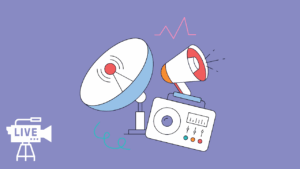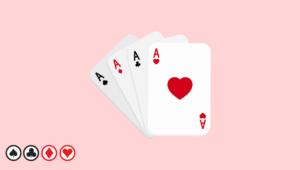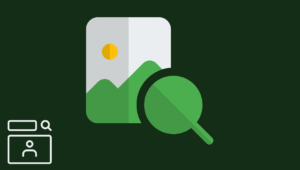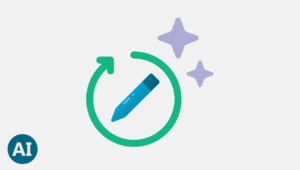You can add all kinds of content to your WordPress site. Adding content from external sources allows you to create rich content that is useful and highly interactive. In this article, we will show you how to add Google Maps in WordPress. Are you looking to boost your WordPress website’s functionality and provide an enhanced user experience? Look no further, as we delve into the art of integrating Google Maps into your WordPress website. This powerful combination of mapping technology and the world’s most popular website platform can transform your online presence.
With Google Maps integrated seamlessly into your WordPress site, you can display location-specific information, create custom maps, and even provide directions to your visitors. Whether you run a restaurant, hotel, or any other business that requires a physical address, this integration is a game-changer. But mastering the art of integrating Google Maps into your WordPress website requires the right knowledge and technique.
In this article, we will guide you through the process step-by-step, ensuring that you can navigate this integration with ease. From installing the necessary plugins to customizing the display and optimizing for search engines, we’ve got you covered. Don’t let your website fall behind the competition. Join us as we unlock the potential of Google Maps and WordPress, elevating your online presence to new heights.
Benefits of integrating Google Maps into your WordPress website
Integrating Google Maps into your WordPress website offers a multitude of benefits that can enhance your online presence and improve user experience. Firstly, it provides an interactive and visually appealing way to display your business location or multiple locations, making it easier for potential customers to find you. Users can zoom in, pan, and explore the map, gaining a better understanding of where you are located.
Secondly, Google Maps integration offers the convenience of providing directions to your business. With just a click, users can get accurate directions from their current location to your establishment. This feature is particularly useful for businesses that rely heavily on foot traffic or customers who may be new to the area.
Additionally, integrating Google Maps into your WordPress website can improve your website’s SEO. By including location-specific information and utilizing relevant keywords, you can increase your chances of appearing in local search results. This can drive more targeted traffic to your website and ultimately lead to higher conversion rates.
Overall, the benefits of integrating Google Maps into your WordPress website are undeniable. It enhances user experience, boosts visibility, and improves your website’s overall functionality.
Manually Adding a Google Map in WordPress
Go to Google Maps website, and type in the address of the location you want to show or search for a location. Once you have found the location, click on the link button in the right-hand panel. This will show you the embed code. Copy the iframe code, or you can also click on the “Customize and preview the embedded map” further to customize the appearance of the map on your site.

Go to your WordPress website and paste the code into a post, page, or template. That’s all, save your post/page and see Google map live in action on your site.
Adding Google Maps in WordPress Using a Plugin
The first method is good if you only want to embed a Google map to just one location on your WordPress site. But if maps play an important role in your site’s main content and you need to add maps in your posts frequently, we would recommend using a plugin.
The first thing you need to do is install and activate the MapPress Easy Google Maps plugin. Edit a post/page where you want to add the map. Scroll down to the MapPress section on your post edit screen and click on the New Map button.

This will open the MapPress editor, where you can enter an address or click on the My Location link to allow the plugin to detect your location automatically. Provide a title to your map and choose the map size. Once you are satisfied with the map, click on the Save button and then click on the Insert into Post button to add the map to your post. Update or publish your post and see the preview.
With MapPress, you can add multiple maps to a post or page. Even though it works out of the box, it also adds a plugin settings menu in your WordPress admin sidebar. Clicking on it, you can change plugin settings, such as map type, border, alignment, controls, etc.

Adding Google Maps in a Widget and a Lightbox
Another easier way to add Google maps to your WordPress site is by installing the Google Maps Widget plugin. After activating the plugin, go to Appearance > Widgets and drag and drop Google Maps Widget to your sidebar.
Firstly, enter the address you want to show on the map in Widget settings. Secondly, you can also choose the map size, pin color, zoom level, etc. Click on the lightbox tab to configure the lightbox settings. Finally, click on the Save button to save your widget settings. Go to your site to see the widget in action.
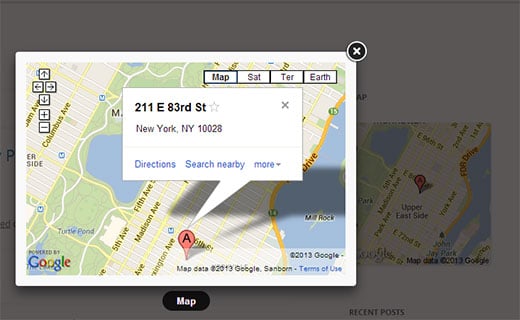
Tips for optimizing your Google Map for SEO
Integrating Google Maps into your WordPress website not only enhances user experience but also provides an opportunity to optimize your website for search engines. Here are a few tips to help you optimize your Google Map for SEO:
- 1. Include Relevant Keywords: When adding your business information to the map, ensure that you include relevant keywords in the title, description, and address fields. This can help improve your website’s visibility in local search results.
- 2. Use Schema Markup: Implementing schema markup for your Google Map can provide search engines with additional information about your location. This can help search engines understand the context of your map and improve your chances of appearing in relevant search results.
- 3. Embed the Map: Instead of simply adding a screenshot or image of the map, consider embedding the actual Google Map on your website. This allows search engines to crawl and index the map, increasing its visibility in search results.
- 4. Optimize Page Content: Surround the Google Map on your contact page with relevant and optimized content. This can include a detailed description of your business, operating hours, and any other relevant information that search engines can use to understand the context of your location.
By implementing these optimization tips, you can increase the visibility of your Google Map in search results, drive targeted traffic to your website, and ultimately improve your website’s overall SEO performance.
Troubleshooting common issues with Google Maps integration
While integrating Google Maps into your WordPress website is generally a straightforward process, you may encounter some common issues along the way. Here are a few troubleshooting tips to help you overcome these issues:
- 1. API Key Errors: If you encounter errors related to the API key, double-check that you have entered the correct API key in the plugin settings. Ensure that the key is properly generated and has the necessary permissions to access the Google Maps API.
- 2. Map Display Issues: If the map isn’t displaying correctly or certain elements are missing, check the plugin’s settings to ensure that you have configured them correctly. Also, verify that you have entered the correct address or location information.
- 3. Compatibility Issues: Sometimes, conflicts between the Google Maps plugin and other plugins or themes can arise. If you experience compatibility issues, try disabling other plugins one by one to identify the conflicting plugin. Alternatively, switch to a default theme temporarily to see if the issue persists.
- 4. Slow Loading Times: If your Google Map is loading slowly, consider optimizing your website’s performance by compressing images, minifying CSS and JavaScript files, and implementing caching techniques. This can help improve the overall loading speed of your website, including the Google Map.
By following these troubleshooting tips, you can overcome common issues that may arise during the integration of Google Maps into your WordPress website. Remember to always keep your plugins and themes up to date to ensure compatibility and minimize potential issues.
Conclusion and final thoughts on leveraging Google Maps for your WordPress website
Finally, we hope this article helped you add Google Maps to your WordPress site. For questions and feedback, please leave a comment below.
Integrating Google Maps into your WordPress website can elevate your online presence and provide a seamless user experience. By following the step-by-step guide provided in this article, you can master the art of integrating Google Maps into your WordPress website with ease.
Remember to install and activate a suitable plugin, configure the settings to align with your website’s needs, and customize the appearance and functionality of your Google Map. Optimize your map for SEO by including relevant keywords, using schema markup, and embedding the map on your website.
In the process, keep an eye out for common issues that may arise and troubleshoot them accordingly. By learning from real-life examples of effective Google Maps integration, you can gain inspiration and implement best practices for your own website.
Don’t miss out on the opportunity to enhance user experience, boost visibility, and improve your website’s overall functionality. Master the art of integrating Google Maps into your WordPress website, and watch your online presence soar to new heights.